How to Add an Event to Your Calendar
1. Navigate to https://startup.bimeta.net/calendar
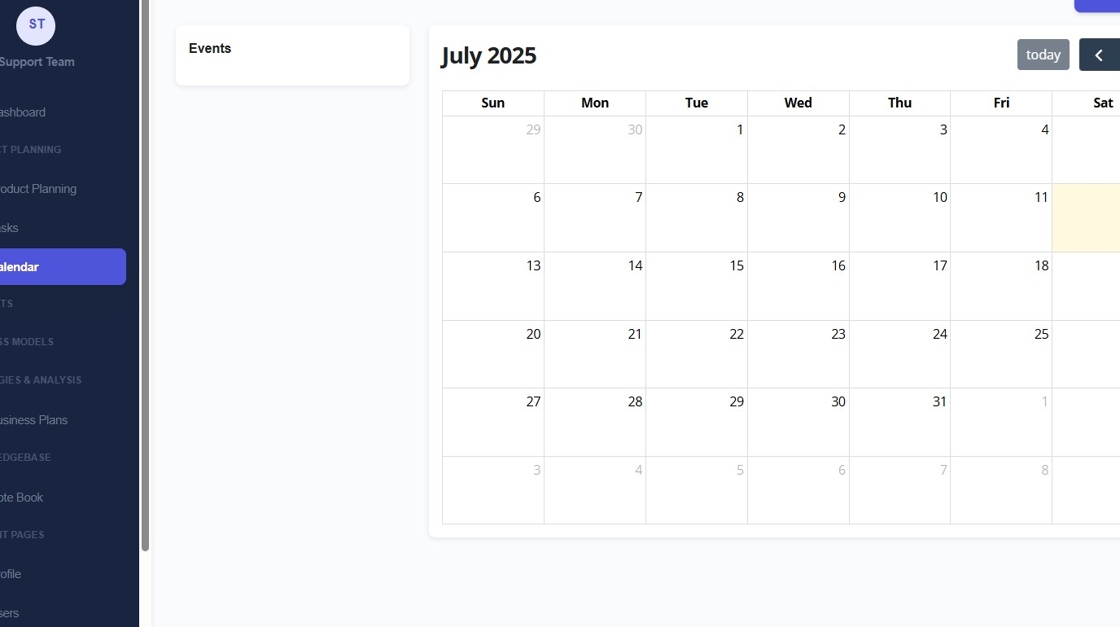
2. If you want to add an event to a calendar, you can click on calendar. then click add event.
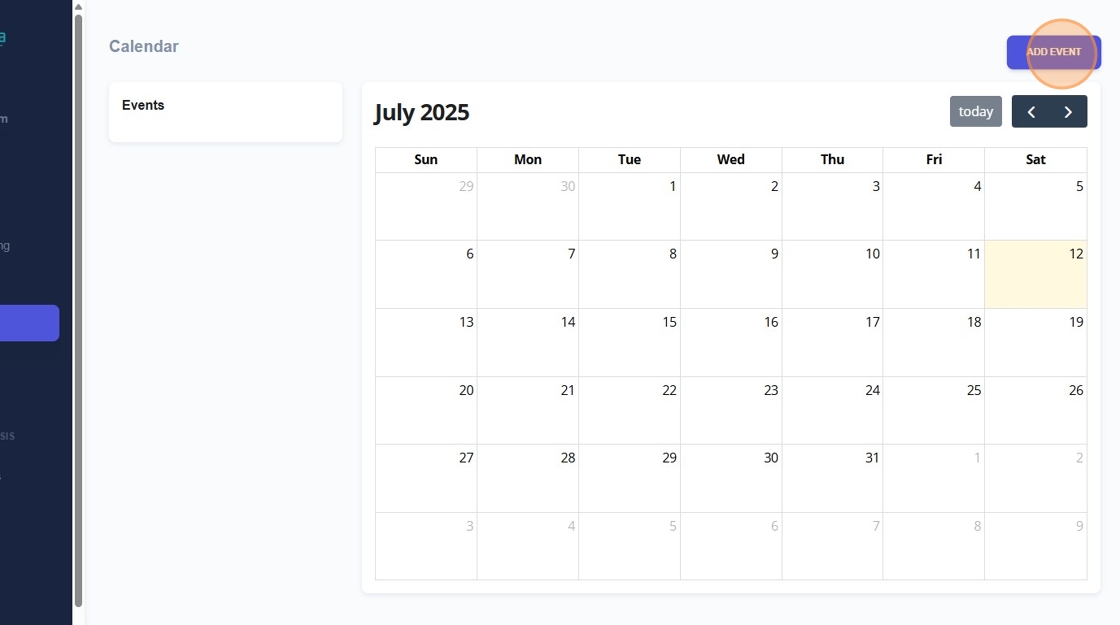
3. Put the name of the event in.
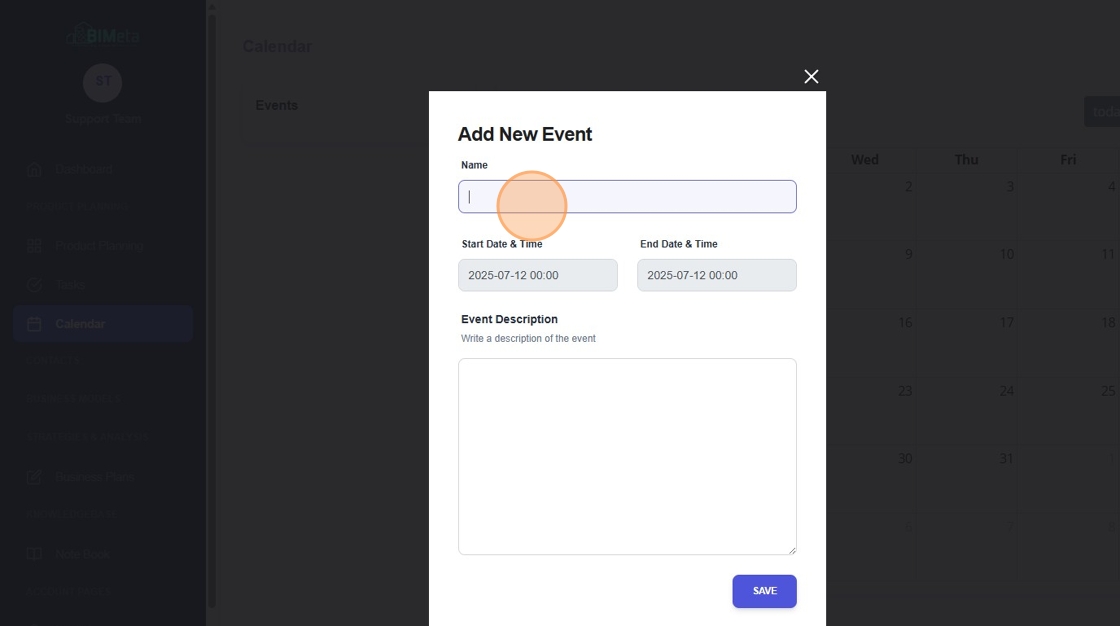
4. Select a Start Date & Time.
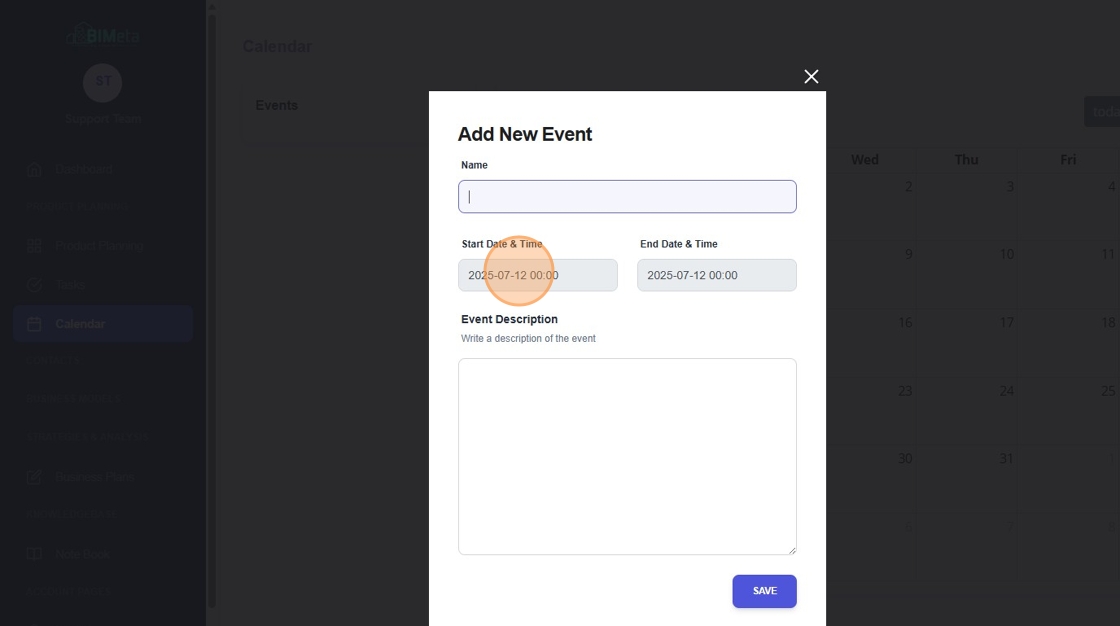
5. Select an End Date & Time.
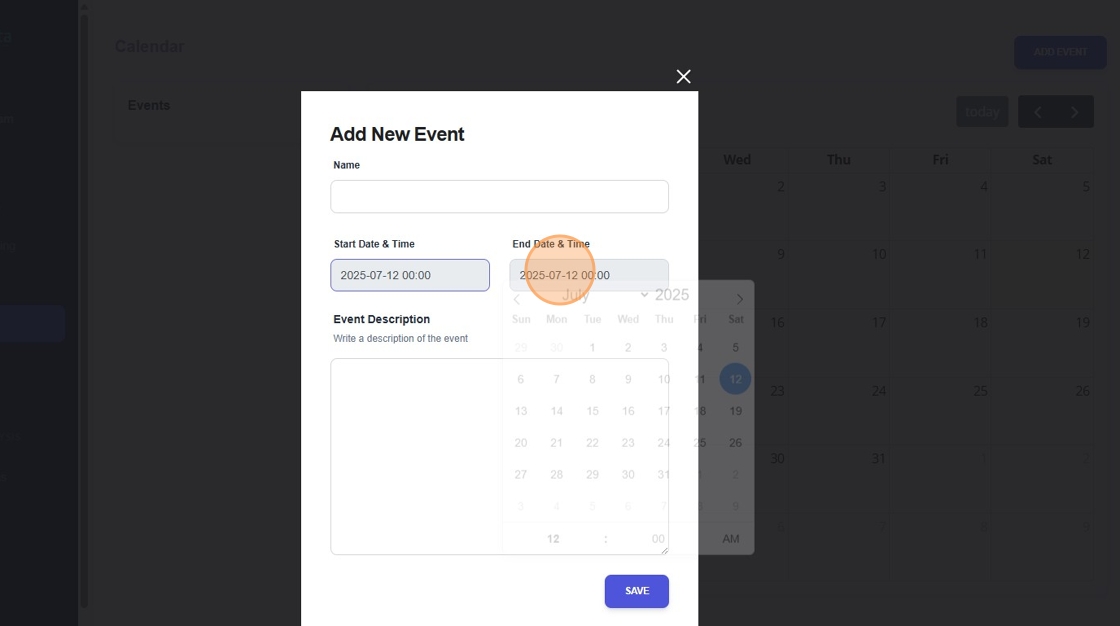
6. Add the event description right in the box below. Click on save once you have that information, and it will be added right into your calendar.
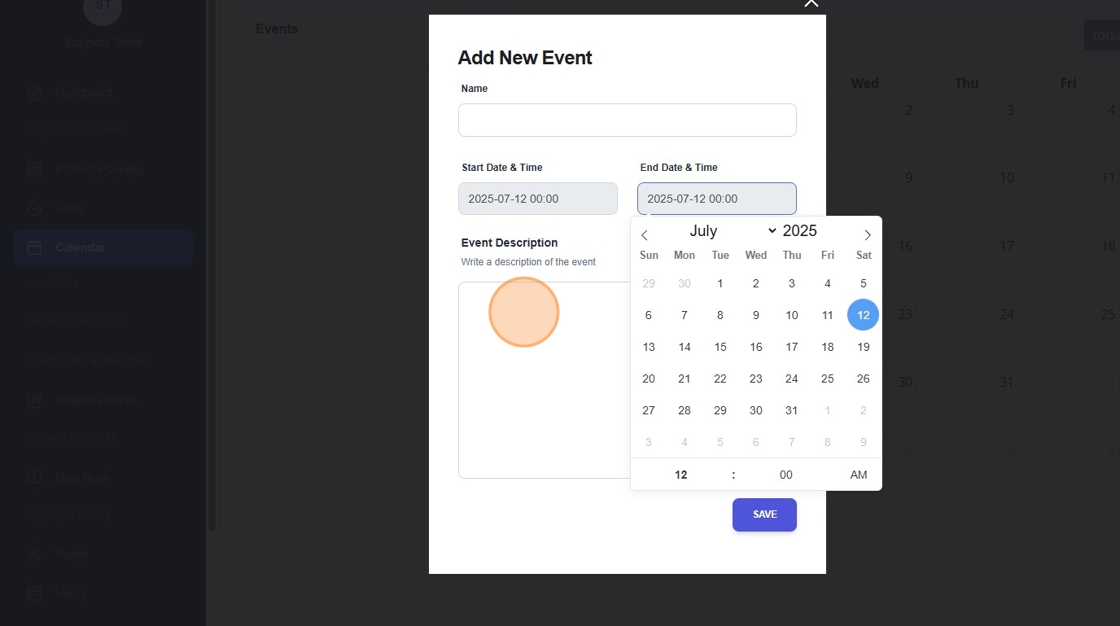
Related Articles
2.2.4: Create Event
Planning an event on BIMeta, Awesome! Here's a quick guide for the "Create Event" tab: 1. Click "Create Event": Find the "Create Event" tab and give it a click. Get ready to make your event shine! 2. New Page Opens: · A new page pops up with: Cancel: ...How to Check Files Sent, Account Settings and Add Backgrounds
1. Navigate to https://transfer.bimeta.net/home 2. If you like to check all the files that you've already uploaded, you can click on My Account. 3. My uploads tab. 4. And you will see all the files currently uploaded. Your amount of storage remaining ...Add New Task Status
NOTE: This feature is available starting from version 1.6.2 By default Our CRM ships with 5 predefined statuses, Not Started, In Progress, Testing, Awaiting Feedback, Complete but you can inject new statuses with simple action hook to fit for your ...Add New Project Status
By default Our CRM ships with 5 predefined statuses, Not Started, In Progress, On Hold, Cancelled, Finished but you can inject new statuses with simple action hook to fit for your needs. The statuses Not Started and Finished are core statuses and ...Add Items/Products
Create new item To create new items from the main admin menu navigate to Sales->Items and click on the top left button New Item. Description – Give the item short description of item heading. Long Description – Item long description for more detailed ...