Uploading Files on BIMeta Transfer
1. Navigate to https://transfer.bimeta.net/home

2. In order to add files to send to someone you can drag a file onto. The main screen or click on add some files or select a folder.
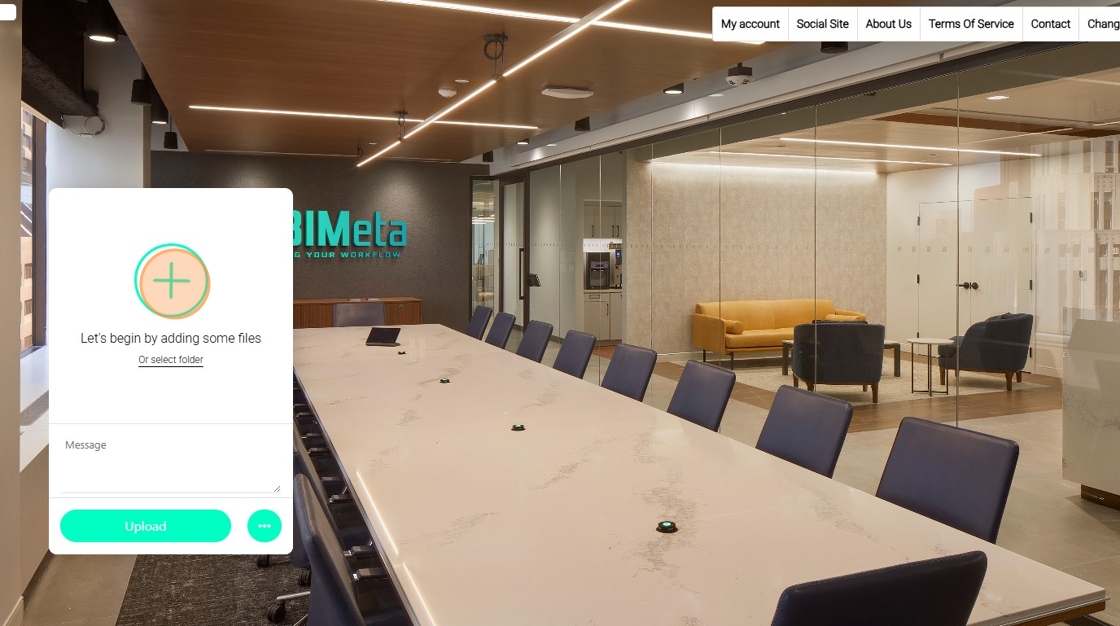
3. Select the applicable file. You can also add additional files or folders.

4. Enter in a message if you would like.
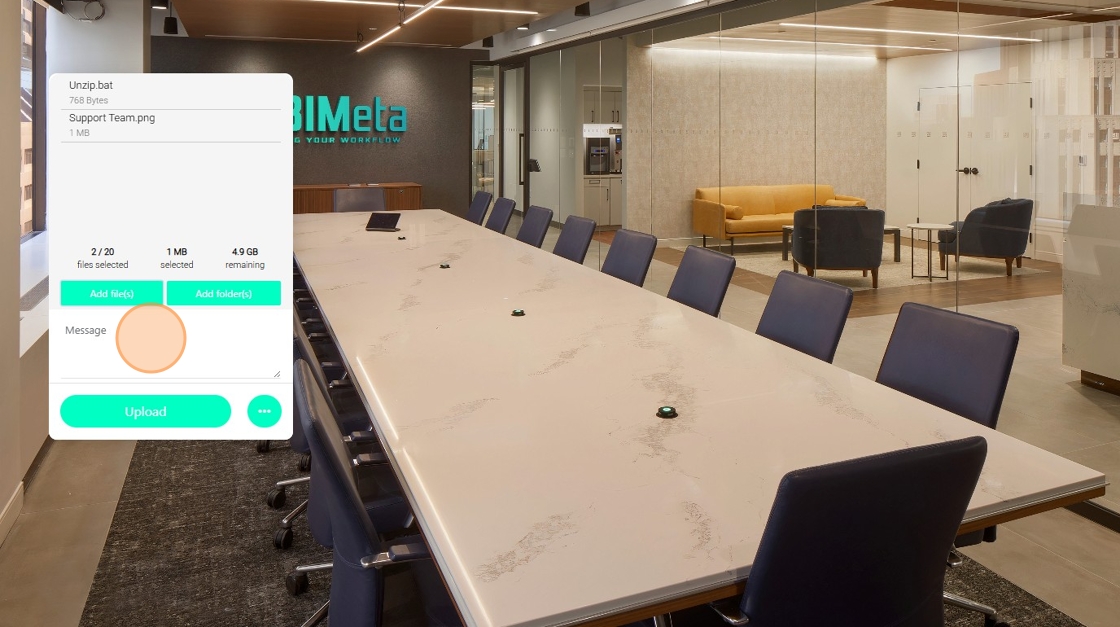
5. And click on the Upload Button. This may take some time depending upon the files sizes uploaded.
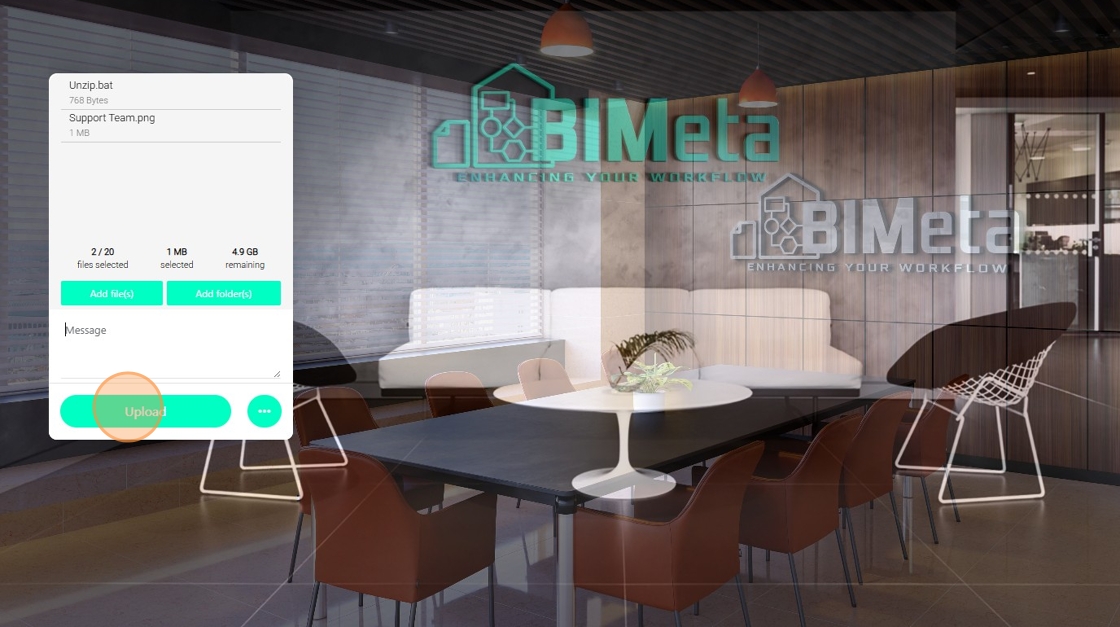
6. Once the files are uploaded, you will be given a custom URL that you can send to your clients or stakeholders.
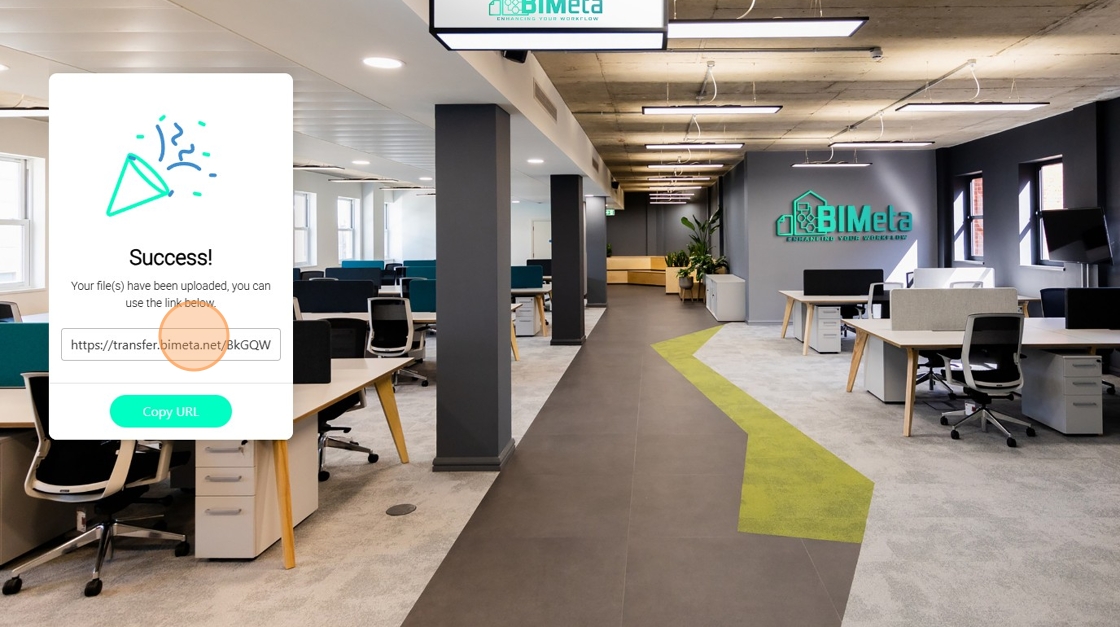
Related Articles
How to Send Files via Email Using Transfer
1. Navigate to https://transfer.bimeta.net/home 2. In the event that you would like to email your link directly to a user, you can click on the three dots. 3. Add the files that you need and select "Send using Email". 4. Enable self destruct if you ...How to Check Files Sent, Account Settings and Add Backgrounds
1. Navigate to https://transfer.bimeta.net/home 2. If you like to check all the files that you've already uploaded, you can click on My Account. 3. My uploads tab. 4. And you will see all the files currently uploaded. Your amount of storage remaining ...1: About BIMeta
Step into the amazing world of BIMeta! It's like Facebook, but even more awesome and easy to use. Connect with the AEC Industry, share your cool stories or projects, and make new connections with no fuss at all. Our platform is super simple, designed ...BIMeta Corporation Responsible and Ethical AI Policy
Introduction At BIMeta Corporation, we recognize that artificial intelligence (AI) has the potential to drive significant advancements across industries, improving efficiency, innovation, and user experience. However, we are equally aware of the ...2: Main Header of BIMeta
Here's a quick guide to help you navigate the site header easily: Logo: In the top left corner, you'll find our logo. Give it a click, and the site will refresh, and your posts will magically appear on the page. Home Button: Look for the vibrant ...