Sending proposal to customer or lead
We assume that you already have created the proposal. Click on the mail icon from the right side and popup with with the preview email template will be shown.
You can include the proposal link inside the email template and let your customer view it without login. This is also useful for leads.
After you send the proposal a lead/customer can open it an make action ex/ accept, decline, make comments. The creator of the proposal and the assigned sale agent will get notification in the CRM and email that customer commented or accept/decline the proposal
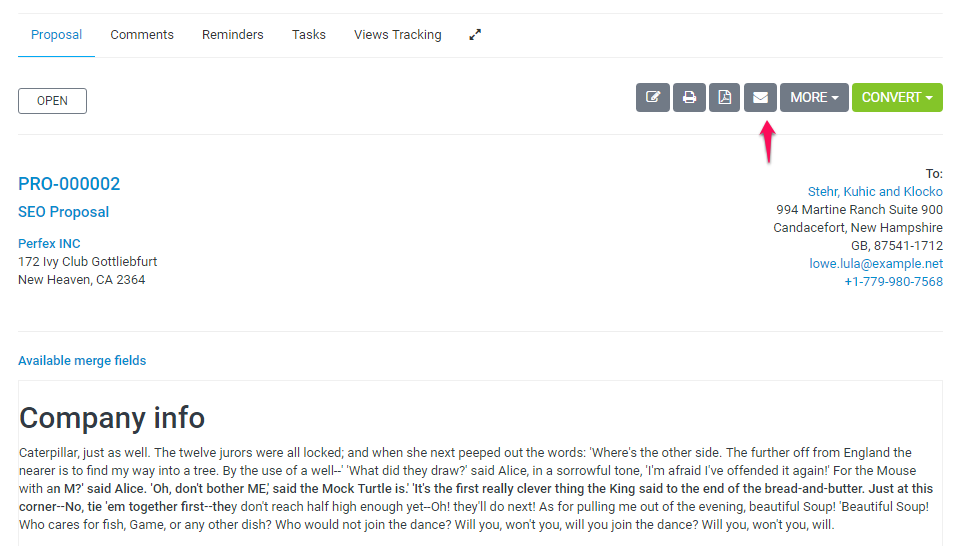
Related Articles
Sending proposal to customer or lead
We assume that you already have created the proposal. Click on the mail icon from the right side and popup with with the preview email template will be shown. You can include the proposal link inside the email template and let your customer view it ...Create proposal
Create a proposal From the main menu navigate to Sales->Proposals and on the top left side click the Create Proposal button You can create a proposal to lead or to a customer. Choose Related to Lead or Customer. Choose which lead/customer is related. ...Proposal expiration reminders
You can send expiration reminders to the lead/customer that this proposal is assigned, email will be sent to the proposal email added while you created/edited the proposal. To configure email expiration reminders navigate to Setup->Settings->CRON job ...Sending surveys
Send Survey To send a survey to mail lists, navigate to the survey edit area and on the right side, click on the tab Send Survey You can select from all the 3 predefined mail lists to send the survey to or you can create your own custom mail lists in ...Converting proposal to estimate/invoice
To convert proposal to invoice or estimate select the proposal from the table and on the right side a convert button will be shown Click on the button and choose Estimate or Invoice. After you choose a popup will be shown with the preview info also ...