New Knowledge Base Article
To create new knowledge base article from the main menu click on the item Knowledge Base->Articles then a new window will be opened and click on the top left button New Article.
- Subject
- Group – Assign article to a specific group. Eq Hosting, Domains etc…
- Internal Article – Check this if this is internal knowledge base article for staff members, a staff member will be able to read knowledge base article when they are logged in the admin area. Make sure you give your staff permission for knowledge base VIEW if you want they to access the internal knowledge base articles.
- Disabled – Field if you need to temporarily disable this article to be shown to customers/staff.
- Article Description – Add article description with the rich TinyMCE editor.
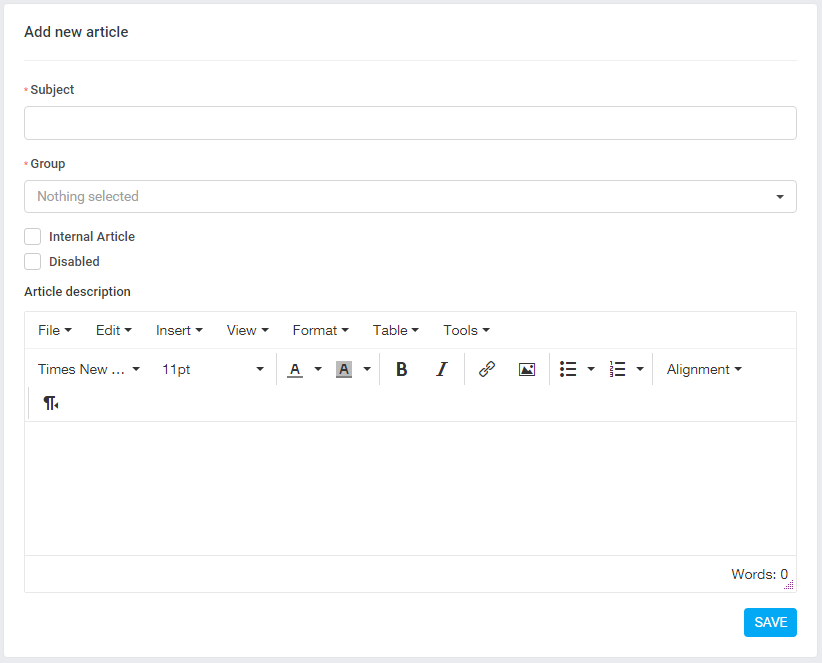
After you create the knowledge base article each article will have a unique slug that user can access directly.
Related Articles
New Knowledge Base Group
To create new knowledge base article from the main menu click on the item Knowledge Base->Groups then a new window will be opened and click on the top left button New Group. Group Name – Give this group a name eq Domains, Hosting etc… Color – Color ...Disabling Knowledge Base
Customers area In case you don’t need the knowledge base on the customers are there is an option to disable the knowledge base feature. To disable you need to navigate to Setup->Settings->Customers and set Use Knowledge Base to No. Staff Members If ...Knowledge Base Link
When replying or opening ticket click on the button Insert knowledge base link. A popup modal will be opened you only need to click on the plus icon to insert into the reply field, the link will be inserted where your cursor currently is pointed in ...Add New Project Status
By default Our CRM ships with 5 predefined statuses, Not Started, In Progress, On Hold, Cancelled, Finished but you can inject new statuses with simple action hook to fit for your needs. The statuses Not Started and Finished are core statuses and ...Add New Task Status
NOTE: This feature is available starting from version 1.6.2 By default Our CRM ships with 5 predefined statuses, Not Started, In Progress, Testing, Awaiting Feedback, Complete but you can inject new statuses with simple action hook to fit for your ...