Linking task to features
Task can be linked to any important features in Perfex CRM to keep track of your work and assign important actions to your agents.
Go to Tasks menu item from the main admin menu and on the top right button click New Task
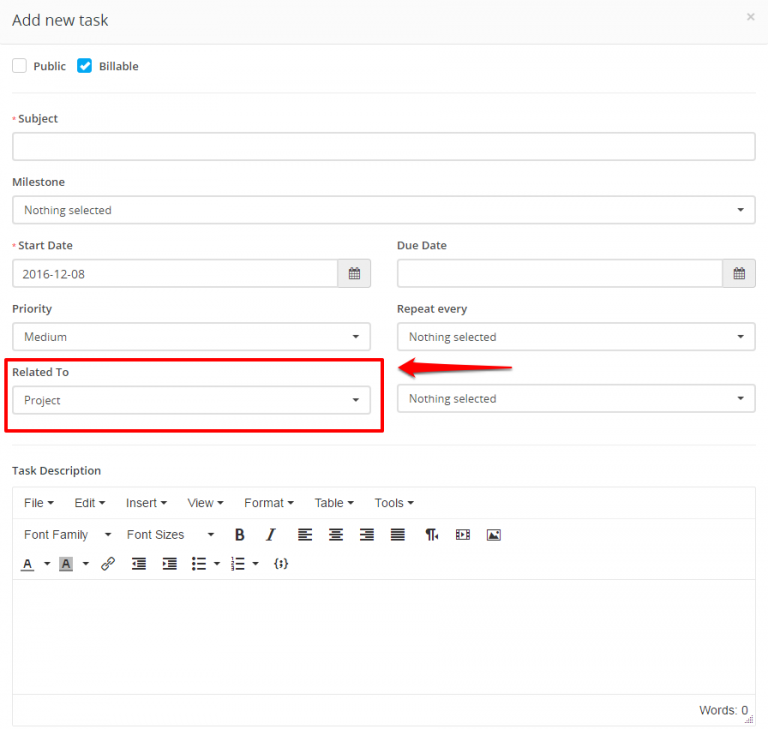
On the Related to field select where this task will be linked.
After you select the feature where the task will be linked on the right side a dropdown will be shown to select specific eq. project.
Tasks can be related to many features in Perfex CRM.
Related Articles
Task Timesheets
Task timesheets is all started timers for specific task, timesheets are stored separately for each task started by the task assignees. To view all task timesheets while the task modal is open click on the timesheets icon. Below this button a table ...Create New Task
In order to create a new task, from the main menu navigate to Tasks and click on the New Task button. Subject – Enter the subject for the task in order to easily identify it. Hourly Rate – Set task hourly rate Start Date – Set the date when the task ...Add New Task Status
NOTE: This feature is available starting from version 1.6.2 By default Our CRM ships with 5 predefined statuses, Not Started, In Progress, Testing, Awaiting Feedback, Complete but you can inject new statuses with simple action hook to fit for your ...How to Add a Task on Startup Page
1. Navigate to https://startup.bimeta.net/dashboard 2. Click "Add Task" 3. Click "Add Task" 4. Click this text field. 5. Click the "Pick Date" field. 6. Click the "Pick Date" field. 7. Click this dropdown. 8. Click this dropdown. 9. Click this text ...New Customer Contact
New Contact To create new customer contact, open the customer profile in the admin area that you want to create the contact then click on the tab Contacts. To create new contact related to this customer click on the New Contact button. Firstname – ...