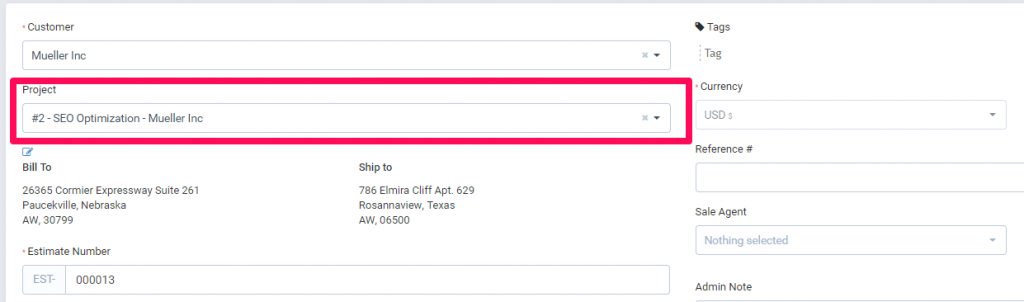Related Articles
Create Estimate
To create new estimate go to Sales -> Estimates -> Create New Estimate or by clicking on the Build icon on the top left side and click Create Estimate Client – Before selecting a client you must have added clients Customers->New Customer. When ...
New Project
To create new project go to Projects from the aside menu and click New Project on the top left button. Project Name – The name of the project – Visible to customer Select customer Billing Type – there are 3 billing types for the projects. ...
Invoicing Project
Invoicing project is recomended to do only from the project area via the Invoice Project button on the top right side to keep track of all invoices created for the project. Project Invoice Info There is 3 types of how the invoice items will be ...
Knowledge Base Link
When replying or opening ticket click on the button Insert knowledge base link. A popup modal will be opened you only need to click on the plus icon to insert into the reply field, the link will be inserted where your cursor currently is pointed in ...
Converting Estimate To Invoice
You can easely convert the estimate to invoice from the admin area. Open the estimate you want to convert and on the right side click Convert to Invoice