Knowledge Base Link
When replying or opening ticket click on the button Insert knowledge base link.
A popup modal will be opened you only need to click on the plus icon to insert into the reply field, the link will be inserted where your cursor currently is pointed in the reply area edit.
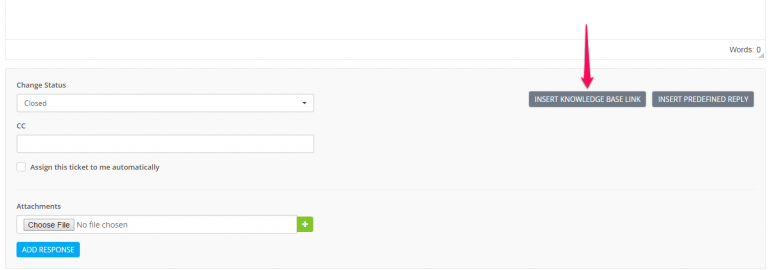
Related Articles
Disabling Knowledge Base
Customers area In case you don’t need the knowledge base on the customers are there is an option to disable the knowledge base feature. To disable you need to navigate to Setup->Settings->Customers and set Use Knowledge Base to No. Staff Members If ...New Knowledge Base Article
To create new knowledge base article from the main menu click on the item Knowledge Base->Articles then a new window will be opened and click on the top left button New Article. Subject Group – Assign article to a specific group. Eq Hosting, Domains ...New Knowledge Base Group
To create new knowledge base article from the main menu click on the item Knowledge Base->Groups then a new window will be opened and click on the top left button New Group. Group Name – Give this group a name eq Domains, Hosting etc… Color – Color ...Link Estimate To Project
Go to Menu -> Sales -> Estimates and click Create New Estimate Select customer. A drop-down with projects will be shown below the customers select field (if no projects associated with the selected customer the dropdown with projects wont be shown) ...Create Menu Items
If you are creating your custom modules, probably you will want to create menu items that will be shown on admin area sidebar or clients area navigation. With Our CRM you can easily achieve this with few lines of code. The code samples below, should ...