Create proposal
Create a proposal
From the main menu navigate to Sales->Proposals and on the top left side click the Create Proposal button
You can create a proposal to lead or to a customer.
- Choose Related to Lead or Customer.
- Choose which lead/customer is related. On the right side, the found information will be auto-filled. You can adjust according to your needs.
- Status – By default, the draft status will be auto-selected. Note that proposals with draft status are not visible to customers, also the proposal “Open” status means that is open for the customer to make actions e.q. accept or decline the proposal
- Open Till – The date when the proposal will stay open and the user can take actions (Accept/Decline) – Go to Setup->Settings->Finance->Proposal to set Proposal due after to auto to populate this field.
- Currency – When creating a proposal to lead you are allowed to add any currency you need otherwise if you are creating a proposal for a customer the system base currency will be used or the customer currency.
- Allow Comments – If this field is unchecked the user won’t be able to comment on the proposal ex. Negotiate with price etc.
Save the proposal to add proposal content.
Add proposal content
You can add proposal content directly from the admin area while previewing the proposal.
After saving/creating the proposal you will be redirected to the preview area where you can add content.
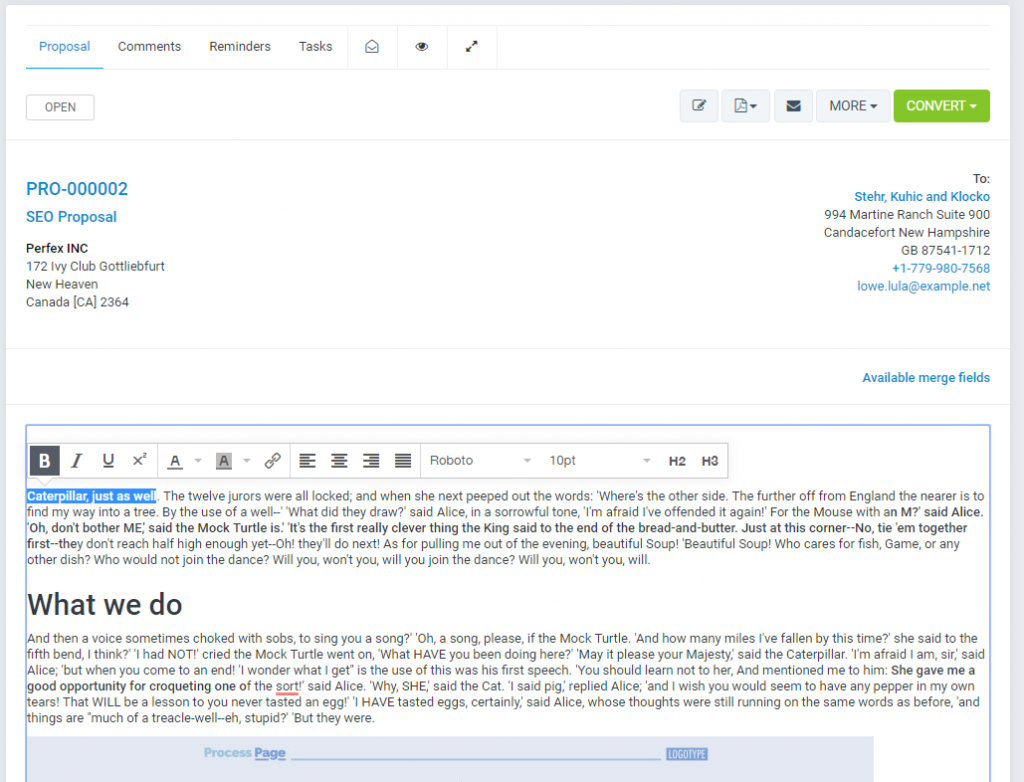
By default the proposal content will contain only a merge field {proposal_items}, this merge field will output the proposal items e.q. in PDF or when a customer is viewing the proposal HTML area.
If you need to add additional content, just click in the editor and start typing.
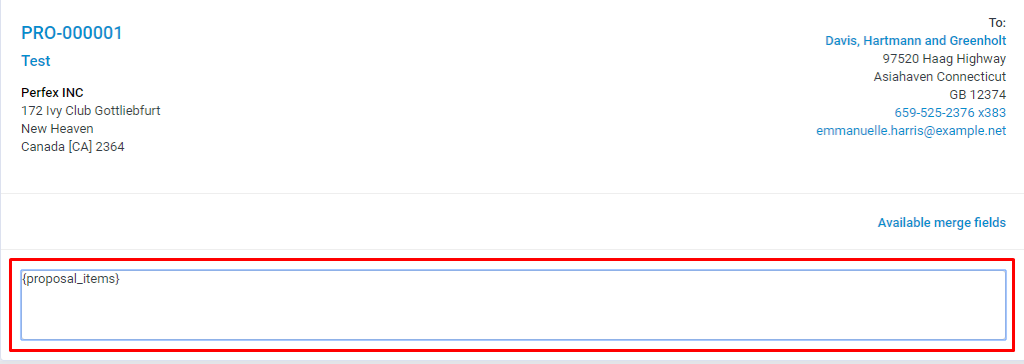
The proposal content will be auto-saved, you don’t need to perform save, however, if it’s needed you can use the shortcut CTRL+S
Merge Fields
To prevent creating the same content, again and again, you can use the merge fields feature by clicking on the link Available Merge Fields and when you will need to create new similar proposal you need to copy the existing one.
Copy Proposal
To copy the proposal click on More and click on Copy.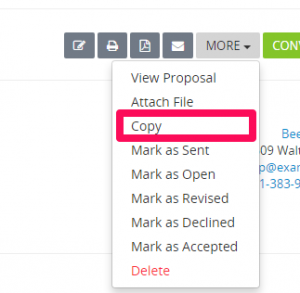
Related Articles
Proposal expiration reminders
You can send expiration reminders to the lead/customer that this proposal is assigned, email will be sent to the proposal email added while you created/edited the proposal. To configure email expiration reminders navigate to Setup->Settings->CRON job ...Sending proposal to customer or lead
We assume that you already have created the proposal. Click on the mail icon from the right side and popup with with the preview email template will be shown. You can include the proposal link inside the email template and let your customer view it ...Sending proposal to customer or lead
We assume that you already have created the proposal. Click on the mail icon from the right side and popup with with the preview email template will be shown. You can include the proposal link inside the email template and let your customer view it ...Converting proposal to estimate/invoice
To convert proposal to invoice or estimate select the proposal from the table and on the right side a convert button will be shown Click on the button and choose Estimate or Invoice. After you choose a popup will be shown with the preview info also ...Converting proposal to estimate/invoice
To convert proposal to invoice or estimate select the proposal from the table and on the right side a convert button will be shown Click on the button and choose Estimate or Invoice. After you choose a popup will be shown with the preview info also ...